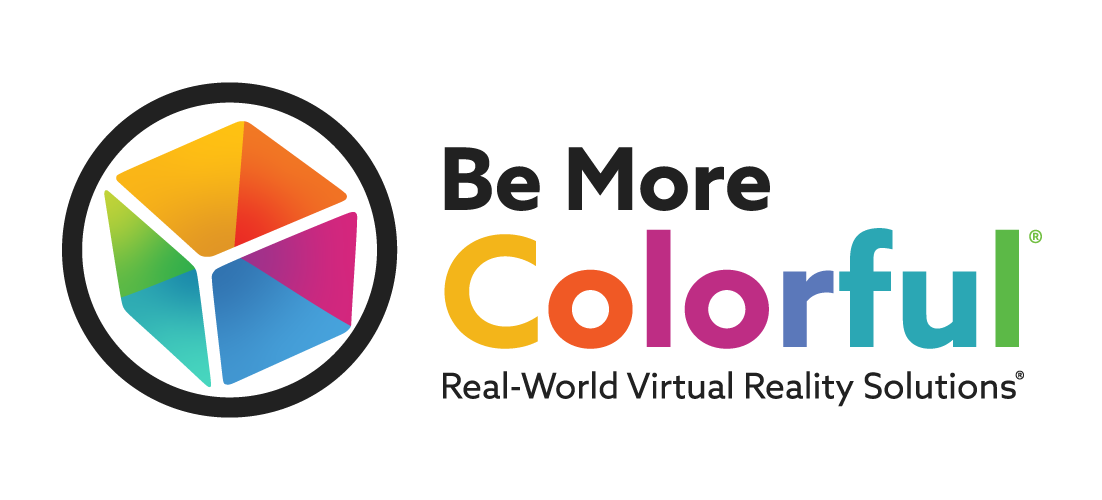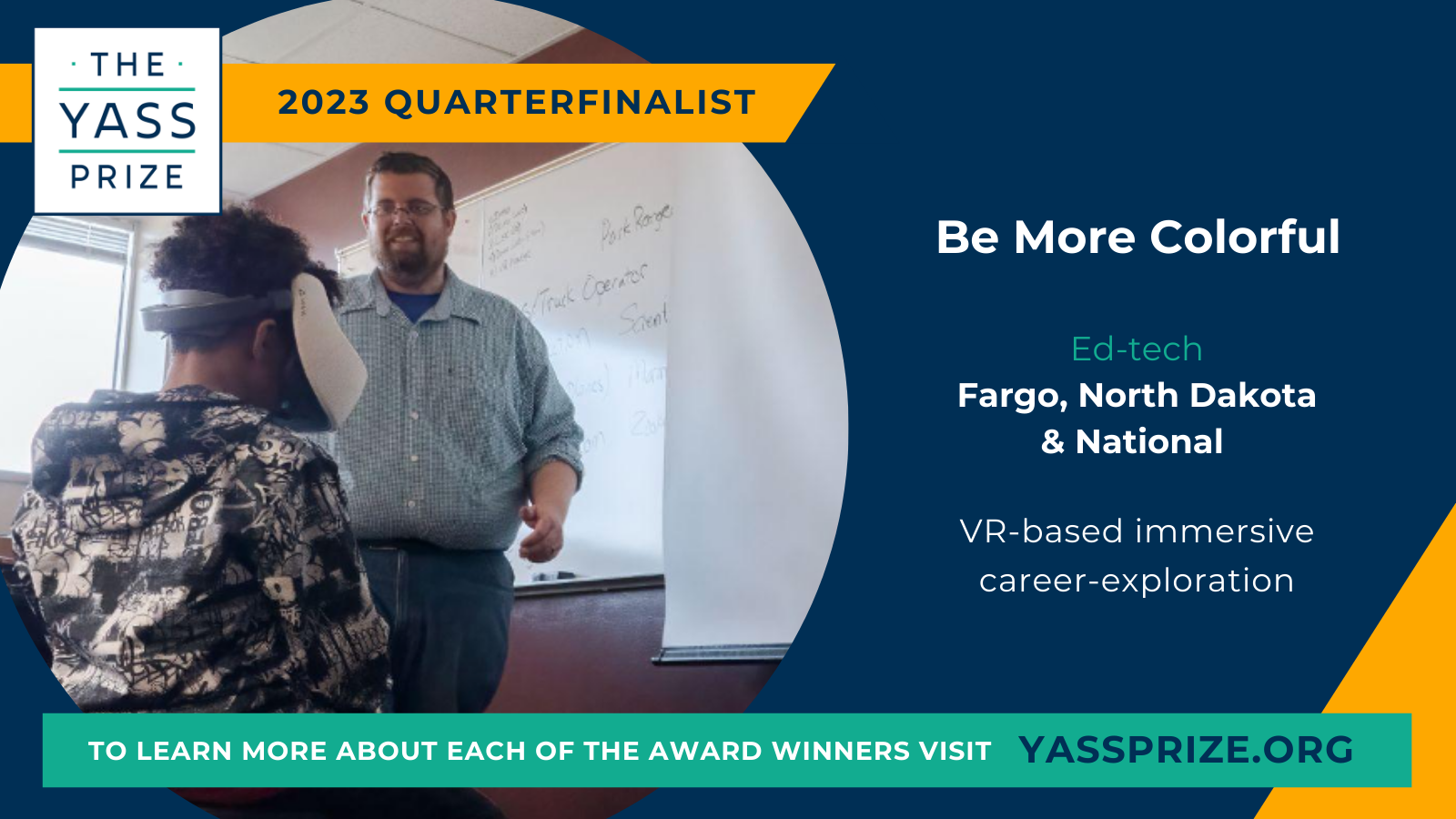Brief Overview
The Meta Quest 2 (previously known as the Oculus Quest 2) is one of the most popular headsets on the market today. Affordability, portability, and quality displays make this headset a great option for first-time, entry-level VR owners.
Color Cube Rating

3/5 Cubes
Pricing & Specs
Price: $399-$499
Type: Standalone VR Headset (Optional: Tethering to PC)
Release date: October 13, 2020 (Rebranded in Nov. 2021)
Headset Measurement: 8.8” x 17.7”
Weight: 1.1lbs
Motion Tracking: 6DOF (Six degrees of freedom), no external sensors required
RAM: 6GB
Display: Two 2.8in LCDs, 3664×1920 total resolution, 1832 x 1920 per lens resolution
Field of View: 120° degrees
Refresh Rate: 60, 72, 90, 120Hz Refresh Rates Supported
Sound: 3D positional audio built-in, 3.5mm aux port for external headphones
Storage: 128GB, 256GB
Pros
+ Affordable price point
+ Many people have had experience with Meta/Oculus products already
+ Nice display
Cons
+ SD card not removable
+ Lacking Battery Life
+ Controllers require batteries
+ Miracast not supported
+ Setup can be a struggle
Design
Let’s kick things off by talking about the design of the headset itself. The Meta Quest 2 is a clean design with a small, white, elliptic cylindrical body on a soft elastic band. The stretchy elastic band is adjustable with a velcro strap on the top. The headset is not massive and weighs just over a pound. While being worn, the headset’s weight is almost entirely resting on the user’s face. This is not out of the ordinary with most headsets but should be noted that this may cause neck strain after prolonged use.
Later, we will dig into some accessory options which include the elite strap or the elite strap with battery. These offer an upgraded fit experience for users. If opting for the battery version, it helps with weight distribution by adding a small weight to the back of the user’s head to offset the front.
The body of the headset itself features a power button as well as a volume button to control audio levels being played through the headset. It’s straightforward for users of any age. The Quest 2 leaves the more comprehensive control buttons on its two handheld touch controllers which will be covered in the next section.
A separator is included to help the goggles fit glasses wearers. The spacer ring lifts the cushioned eye mask further away from the wearer’s face to accommodate the glasses. While this addition is somewhat handy, users with large-framed glasses may still have issues with the fit.
The overall design of the headset is simple but appealing. It’s sleek and modern with nothing flashy going on. We wish it had a more sturdy strap right out of the box, but the elastic headband may be a tradeoff for entry-level pricing.
Controls
Meta dubs the two controllers included with the headset “Touch Controllers”. A single-touch controller features two action buttons, one menu button, two analog triggers, and a thumbstick. That’s about the same amount of buttons that you’d find on a traditional game console controller, but with the Quest 2, you have the addition of motion control at your disposal. Overall, we find the shape and size of the controllers are comfortable for most adults while not getting too cumbersome for younger users.
Each touch controller uses a single AA battery. If you despise swapping out one-time-use batteries, this may be a pain point for you. Our team tends to prefer controllers that have internal rechargeable batteries to avoid the hassle. Thankfully, there is the option to buy rechargeable AA batteries to be swapped in and out when needed.
The Meta Quest 2 also supports hand tracking. Using the headset’s cameras, hand shapes and movement are tracked and translated into inputs like clicking and dragging. While hand tracking is supported by the headset itself, not all apps support this method of control.
On the note of tracking, this headset offers a full six-degrees-of-freedom experience. Six-degrees-of-freedom, or 6DOF for short, meaning it tracks:
- Body movement around a space
- Body movement up and down
- Head movement right, left, up, and down.
This allows more immersive experiences compared to VR headsets that only offer three degrees of freedom. 3DOF gear does not track the wearers’ body movement in a space, creating a more static experience as a whole. While there are 3DOF headsets on the market, the industry seems to be moving to 6DOF as the standard.
User Interface
This headset’s user interface is generally easy to understand and aesthetically pleasing. The Quest 2 features a bottom tray graphical user interface for navigation paired with larger pages displaying content. This bottom tray dashboard by default features:
- The Explore page highlights suggested content you may enjoy, upcoming events, and other information.
- The Store holds every video, experience, game, and other content that is currently available for purchase and download.
- The People page is where you will find anything relating to the friends you’ve connected to.
- Share allows you to take screen captures, screen recordings, and cast your screen to other devices.
- The App Library page fittingly displays all apps and other content you have downloaded onto your headset.
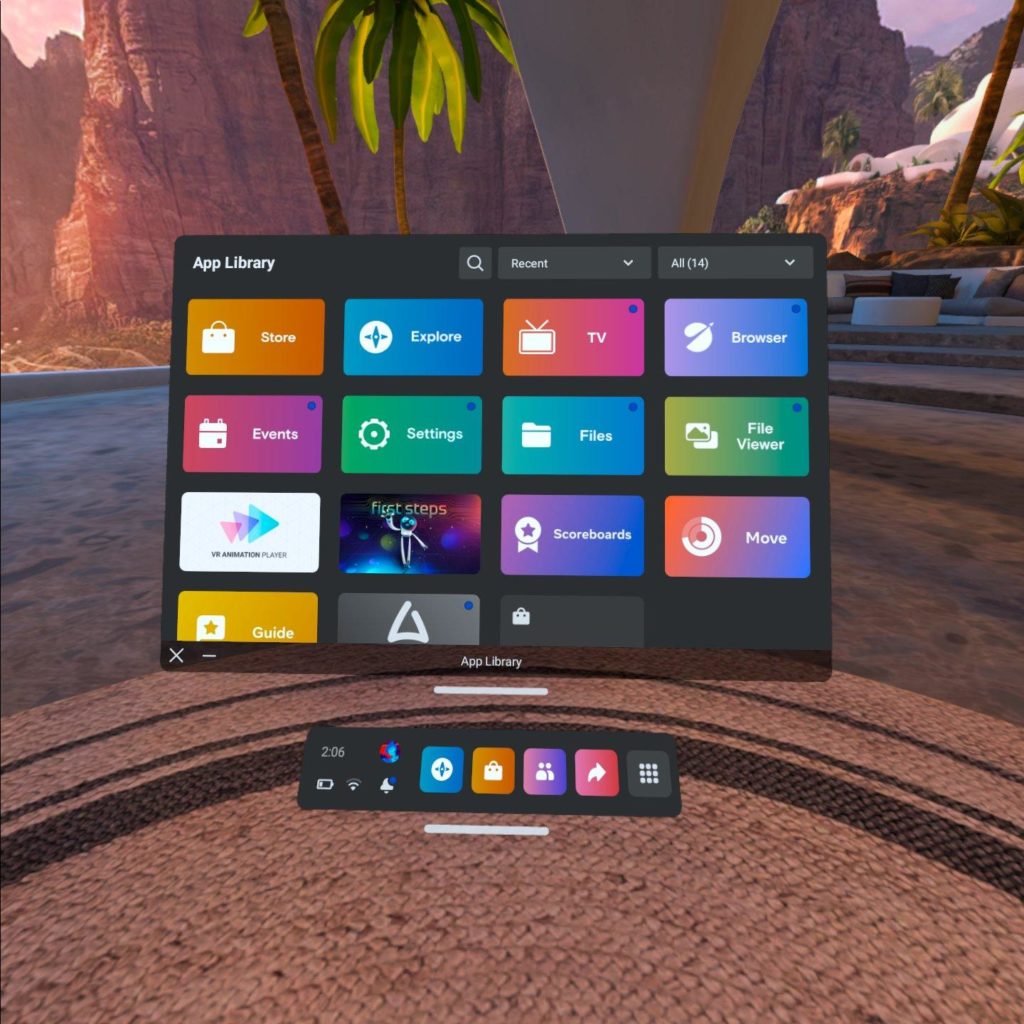
Each of these pages is represented by easy-to-understand icons. You can also see the time, battery life, internet connection status, which profile is logged in, and notification alerts at a glance. Our team finds the UI pretty straightforward and appreciates that it’s not cluttered. It’s pretty easy to find the content you’re looking for by navigating with the touch controllers or hand tracking.
Display
This headset has two 2.8in LCDs inlaid. These displays have 1832 x 1920px resolution per eye. They support 60, 72, 90, and 120Hz refresh rates (120Hz became the headset’s new default setting in Fall 2022). Higher refresh rates are great to minimize simulator sickness, a subset of motion sickness occurring while using VR, video games, and simulators that are presented in first-person perspective. Currently, most headsets on the market offer 60-90Hz, but we may begin to see an increase in higher refresh rate support as the years go on, allowing more people to comfortably enjoy VR.
Storage
The Meta Quest 2 currently is available in two storage sizes. There are 128GB and 256GB options at two different price points, $399 and $499 respectively.
One of our hang-ups with this headset is that there is no option to add additional storage. There is no SD card slot like many other headsets on the market, meaning external storage is not possible. Our team likes having the option to swap cards in and out, quickly changing what content is available in the headset, so the Quest 2 doesn’t check the box for us in the storage category.
Battery
Battery life is a factor to pay attention to when shopping for headsets, especially if you plan on using your headset on the go. Depending on how you’re using it, the Meta Quest 2 usually lasts about 2-3 hours. More intensive applications and games will cut your battery life down, leaving something to be desired for some users.
Setup
Based on Meta’s instructions, the initial setup includes:
- Charging the new headset
- Setting up a Meta account or logging into the Meta mobile app
- Adjusting the headset’s fit and lenses
- Connecting the headset to Wi-Fi
The initial setup sounds quite simple, but we found it to be a little tedious the last time we helped some of our clients with their new Quest 2 headsets.
We were slightly dissatisfied that the mobile app was absolutely necessary for setup and the phone also had to be on the same Wi-Fi network as the device. We had the most difficulty with this stage where synching of the app and headsets was required. We felt that there should be an option to do the required setup steps on a computer alternatively. Those using the headsets for school or work organizations may not be enthused by having to download an app onto their cell phones for the setup. Thankfully, the app is not necessary for the headset’s functionality after setup.
Users must set up their play area during the initial setup as well as every session where the headset is used in a different space. The play area is the dedicated space marked in your room where you can safely use VR. The recommended play area size is about 6.5 feet by 6.5 feet or larger. The Quest 2 has a safety feature called Guardian Mode which lets users know when they are getting past the edge of the set play area.
To begin setting up your play area, the touch remote must be placed on the ground to calibrate ground level in VR. Next, using the trigger, the user draws where they want their play area boundary to be in relation to the actual room. The headset will notify you when it thinks there are potential obstructions in your drawn play area and will recommend you clear them away before continuing. If you won’t be moving around while using your headset, you can instead set the headset to stationary mode. This sets your play area in one contained area.
An additional setup setting that may be needed is lens spacing adjustments. Adjusting the lens spacing corresponds with the interpupillary distance (IDP), or the distance between the pupils. The Meta Quest 2 caters to pupil distances between 56mm and 70mm with its three different lens spacing settings. If you’re a glasses user and aren’t left wholly satisfied with the clarity and want to use your headset without needing additional vision adjustments, specialty-made prescription lenses are available as an accessory.
Account Management
Originally, one of our reservations with recommending the Meta Quest 2 to clients was the requirement of having a Facebook account to log on. This requirement was put into place after Oculus was acquired by Meta and the headset was rebranded. To keep things simple, not everyone is a fan of Facebook (or any platform for that matter) gathering loads of personal data. It turned away potential customers in the education and enterprise spheres, especially because of security concerns. To address these concerns, Meta created fittingly called “Meta accounts” to serve as an alternative to Facebook logins. Connecting Facebook and Instagram profiles to these new Meta accounts is optional, with Meta citing that doing so will unlock “connected experiences in VR”.
Note: Original Oculus fans are currently allowed to continue logging in with their Oculus credentials until January 1st, 2023, with the expectation that they then convert their login to a Meta account to avoid losing access to their content library and games.
In our adventure to test out creating a new aforementioned Meta account, we ran into snags with creating the new account as well as logging off old profiles on the headset. This seemingly simple task ended up with us factory resetting the headset to clear off the profiles that had logged in prior. Note: Our issues were encountered in late August 2022, right after the initial rollout of Meta accounts. Hopefully, by the time you’re reading this, the bugs surrounding the rollout of Meta accounts and account management have long been resolved.
Casting
This headset is capable of screencasting to computers, phones, and other devices like televisions. Unfortunately, two caveats are that the device you’re wanting to cast to must be on the same Wi-Fi network as your headset and that device must also support Chromecast. The Quest 2 does not support Miracast, one of the most prevalent standards in electronics that facilitates screencasting without the need for an internet connection.
There are a few ways to cast with the Meta Quest 2. Users can cast directly from the headset by visiting the Share page and clicking “cast”. Chromecast-enabled devices will appear in the device list to select from. After a selection is made, a notification will pop up letting the user know casting has successfully begun.
Alternatively, the Oculus app can be used on smartphones to foster casting. The app acts as a middleman of sorts. In the app, users select which headset they want to cast and which Chromecast-enabled device they would like to cast onto.
If someone is wanting to cast to a computer, there is a slightly different process. On the computer, oculus.com/casting must be opened up on a browser. Login to your Oculus/Meta account on the site and then the computer will be selectable on the headset’s “Share” page after clicking “Cast”.
Accessories
There is a spread of accessories and add-ons that work with (or were made specifically for) the Meta Quest 2. While our team hasn’t had the opportunity to test all of these out, we wanted to highlight some of the products on the market so readers are aware of the options available.
Elite Strap
Looking for an upgrade in the comfort department? The elite strap helps balance the headset by adding weight to the back of the user’s head. Another handy feature of the Elite Strap is the fit wheel, which allows users to twist clockwise or counterclockwise to adjust the tightness of the strap.
Elite Strap w/ Battery
The Elite Strap with battery offers the same comfort perks of the regular Elite Strap with a bonus! An additional battery is fitted into the strap to double the battery life. A short USB-C cord connects the extra battery on the back to the main portion of the headset. The added weight of the back battery helps balance the weight of the headset as a whole, making it feel less front-heavy.
Anker Charging Dock
The Anker Charging Dock serves as both a storage solution and a charging station. The Meta Quest 2 headset and Touch controllers fit snugly into their respective spaces so they’re kept safe and get fully charged before your next use. With the purchase of the charging dock, you receive rechargeable batteries and special battery covers for the Touch controllers, allowing users to leave cartons of traditional AAs in the past.
VirtuClear® VR Prescription Lenses
This is one of the more unique and eye-catching accessory options for the Meta Quest 2 (pun intended). VirtuClear® VR lenses are produced by FramesDirect to match users’ exact prescription needs. The lightweight lens rings simply snap into the headset and are ready to use, bringing crystal clear VR experiences to those with eye problems.
Fit Pack
If you’re feeling like the base interface cushion isn’t the perfect fit, this accessory pack might be just the thing for you. The Meta Quest 2 Fit Pack offers two additional facial interfaces to more comfortably fit different face shapes and sizes. As a bonus, light-blocking lens rings are also included to help with eye strain.
Logitech Chorus
One of the newest accessories made especially for the Meta Quest 2, the Logitech Chorus gives things a boost for audiophiles. Chorus serves as a headphone alternative, immersing users in content soundscapes without resting against their ears. Simply slide the speakers onto the Quest 2’s side straps and plug them into the USB-C port to use.
Conclusion
While the Meta Quest 2 isn’t the perfect headset in all categories, it is definitely ideal for those that want to give VR a try without investing an arm and a leg. Team BMC gives this headset 3 out of 5 color cubes based on the above categories and past experiences with it.
Interested in learning more about VR headsets? Connect with us and stay tuned for more review content!